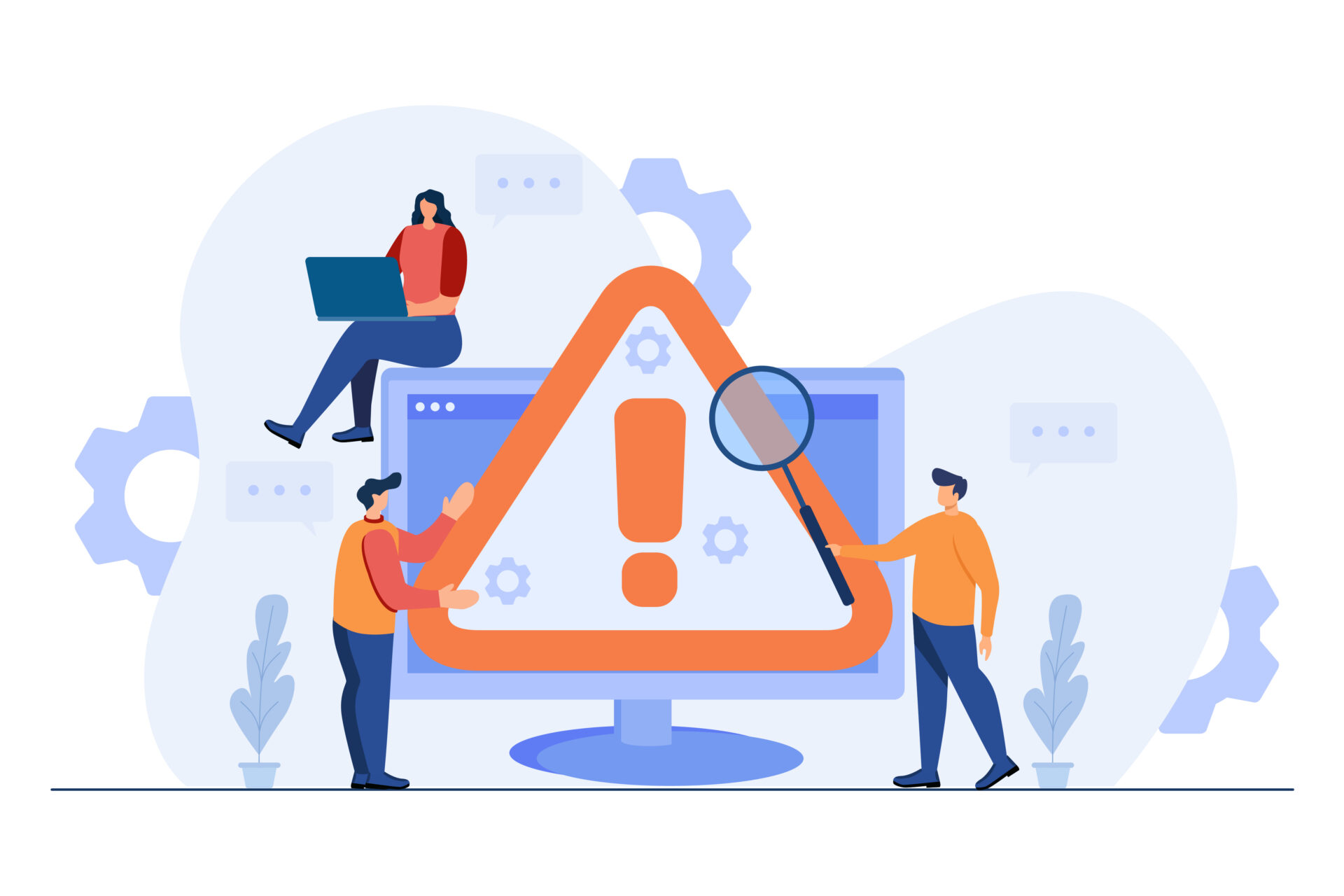
Last week’s article discussed the importance of robust and accurate information in your business’s online listings. The most popular and most important of these listings is your Google Business Profile (previously known as Google My Business). More than 85% of all searches happen on Google, so ensuring your business information is correct on Google’s primary business platform isn’t just important – it’s vital.
Unfortunately, managing a Google Business Profile can seem, at times, like trying to herd cats. Thanks to Google’s heavy reliance on user-contributed information and their own AI-driven data scraping efforts, it’s an all-too-often occurrence to see that your business’s information has been changed without your knowledge.
Sometimes, this can happen by accident: a contractor that adds a lot of testimonials and project images about local restaurants they’ve built or renovated could suddenly see “restaurant supply” added to the list of services on their profile by an overactive Google AI bot.
Sometimes, it can happen by mistake: an eager user thinks that your Google Map pin location is in the wrong place and “helpfully” submits an update, moving your pin to a different street with a similar name.
And, sometimes, yes, it happens on purpose: your bitter, underperforming competitor decides to take the easy way to the top of the rankings and starts messing with your profile on purpose.
Fortunately, we have some tips to help you correct errors on your Google Business Profile and keep your information current.
1. Claim Your Google Business Profile
The first step here is to make sure that you have control of your Google Business Profile. In some cases, a profile will be established by Google themselves, using primary data they’ve scraped from other business listings, your website, and other locations. To be better able to maintain your business listing, you need to “claim” the profile.
Just to make things a little more complicated, Google has decided that you have to claim your business profile through… Google Maps? Yeah, that’s right.
- Search for your business’s name in Google Maps and click on the correct business.
- Click “Claim This Business -> Manage now.”
- Select a verification option and follow the onscreen steps.
Verifying a business profile is a step we won’t get into too much detail with here. There are a few options that you can choose from. However, Google has been gradually decreasing the number of options available, and some business owners may have no choice but to perform a video verification. If you need help with verification, Google provides links to help documents along the way.
2. Keep an Eye on Your Google Business Profile
Google should notify you when they make any changes to your profile. Of course, people should also obey the speed limit and always look twice before they cross the street. “Should” and reality are often two different things, and Google will occasionally fail to issue a notification before changing your charming corner bistro into a travel agency.
So, it falls to you to ensure your profile stays accurate. At least once a week, review your Google Business Profile for accuracy. And this shouldn’t be a quick scan of the information – take the time to read every detail and verify its accuracy. Even a tiny error on your page can lead to big customer service problems, so check. Every. Thing.
And if you do get a notification email from Google, read it – right then! You may be given a chance to reject a proposed change but will lose that option if you leave it unaddressed for long enough.
3. Correct Your Google Business Profile
If there is incorrect information on your profile, you can change it. Actually, you can go in and recommend a change. As the business owner, your recommendations carry a LOT of weight, but you have to remember one thing:
You do not own your Google Business Profile. It is the property of Google, and they always have the right to override your details.
That may sound ominous, but it’s actually for your protection. Without that additional layer of external control, there would be nothing to stop an unscrupulous competitor from filling their profile with grabby but inaccurate information, stuffing it with keywords, and posting unrealistic reviews and photos. By having that level of oversight, Google can help ensure that businesses are all playing by the same rulebook, a job that they do really well most of the time.
So, you’ve noticed incorrect information on your Google Business Profile. Making a correction is relatively straightforward – all you have to do is log into your profile on Google (you’ll receive your profile’s URL when you claim or set up the profile), find the inaccurate data, and click on the little pencil icon next to the entry you want to change. When you’ve updated everything, click “Done -> Save.”
Note again that this doesn’t directly edit your profile. Instead, it sends your edits to Google for review. In most cases, review should take less than 10 minutes, although significant changes may take longer to be verified and updated on the live profile.
4. Keep the Errors Off Your Google Business Profile
While there’s not much you can do to prevent customers or other members of the public from submitting edits to your profile and causing you unintentional (or, rarely, intentional) headaches, there are some things you can do to keep the Googlebot’s hands off of your precious business details:
Ensure Consistency Across All Your Profiles
You may have business profiles in a few different places. You may have a Yelp listing, a Facebook business page, a Foursquare entry, and several other sites that list your company’s details. Most importantly, you probably have a website that contains many of the same details as your business profile.
The most significant step you can take to keep AI-powered changes from affecting your profile is to make sure all of those listings are identical. If Google sees in its profile for your business that you’re open from 8 a.m. to 5 p.m. but sees on Yelp that you’re available from 8:30 to 6, Google’s confidence in the accuracy of your profile will decline. That will prompt them to send their bots on a mission to address this “hours of operation” issue.
If the information on your website, social media profiles, and business listings is consistent across all platforms, Google is far less likely to start messing around with your profile, trying to reconcile the differences.
Update Your Own Information
If your phone number changes, odds are pretty good you’ll remember to update that on your website. You will probably remember to update it on Google and Facebook. But that business listing on bobsreallygoodwebsites.com that you set up five years ago and haven’t thought about since? That one might slip through the cracks.
But you can bet Google will notice it, and now, with two sources providing two different phone numbers – you guessed it – here come the bots.
If your business’s information changes, get ahead of it and make the update everywhere. Run a Google search for your business name, find every site that lists that particular detail, and get it updated. If it’s something you can update directly, do it as soon as possible. If you can’t edit it directly, use the contact information on the page to request an edit.
Use a Listing Service
This option involves some extra expense but makes the management process much more straightforward. In fact, if you use some of the more fully-featured listing services out there, you can pretty much ignore a lot of what you just read – the service will take care of things for you.
There are dozens of listing management platforms with distinct advantages and disadvantages. For the most part, though, they all work in roughly the same way:
- You connect your listing management account to all of your different profiles. Some services go the extra mile and locate your existing profiles for you, so you can quickly identify profiles that may have been set up based on published information rather than actively set up by you.
- You enter your accurate profile information into the management service, and it updates and maintains your profiles on your behalf.
- If your information changes, you update it in one place – your listings manager – and it handles all the updates automatically.
- If your information gets changed without your knowledge on a particular profile, your listing management service can either change it back automatically or prompt you to review and then accept or reject the change.
Want help managing your business listings? We got you!
Give us a call today and let our Google- and Bing-certified team of digital content strategists manage every aspect of your online business listings: 478-621-4491
Want to learn more about Local SEO, and how your business listings can help you improve your rankings in the local algorithms? Check out our Definitive Guide to Local SEO!
Other related articles:
- Do Business Listings Matter? YES! Here Are 4 Reasons Why
- What is Local SEO? Your Guide to Local SEO, Listings, and More
- Listings Management – Add & Correct Your Listings on Over 100 Online Business Directories
- Google Ads vs. Google Business: What’s the Difference?
Did you love this article? Make sure you sign up for our monthly eNewsletter, so you never miss one.

